
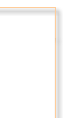
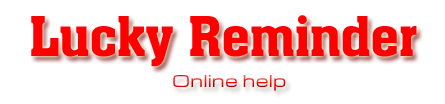
This section describes 024h Lucky Reminder frequently asked questions. If your question is not answered here, please do not hesitate to contact us.
Q. How do I create a one-time alarm?
A. Choose New event option, set event name: Alarm, then set desired Time and Date values and press OK. See Create events section
for more details.
Q. How do I create a birthday reminder?
A. Choose New event option, set event name: Birthday. Monthly or yearly recurrence pane will be automatically opened
and Warn before option will be set to 2 days (you may change this value). Now select month and date of the birthday and press OK. For more details about recurrent
events and recurrence settings see Recurrent events section.

Q. How do I create a holiday reminder?
A. Choose New event option, set event
name: Holiday. Monthly or yearly recurrence pane will be automatically
opened and Warn before option will
be set to 2 days (you may change this value). Now select month and setup
either date or day of the week settings and press OK. For more details
about recurrent events and recurrence settings see Recurrent
events section.
Q. How to share (synchronize) events
between other users of local network?
A. Please perform the following steps if you wish to setup network synchronization.
1. Create network shared folder. You may
use existing share or create a new one on any computer in the network.
After that set the appropriate read/write permissions for this folder.
Users who have read access to the synchronization folder can only receive
network events to their event lists. Users who have write access to the
synchronization folder can create and edit network events.
2. Every user who want to communicate with others should set up the path
to the synchronization folder via
Network->Synchronization dialog.
Q. How do I close 024h Lucky Reminder?
A. In order to close the application please do one of the following:
a) Select File->Exit menu item.
b) Find 024h Lucky Reminder icon in the system tray, right-click and choose
Exit.
c) Press Alt+F4 or choose Close from the application's system menu.
Q. How do I uninstall 024h Lucky Reminder?
A. Please close the application (see Q. How do I close 024h Lucky Reminder?
above). Then choose Uninstall from 024h Lucky Reminder folder in your
program menu, or go to Add/Remove programs section in your Control Panel
and uninstall the software from there.
Q. I have uninstalled 024h Lucky Reminder but it still present on my
computer. How to uninstall completely?
A. Probably you have not closed the application before uninstalling. Please
close the application (see Q. How do I close 024h Lucky Reminder? above).
Then manually remove the following folder and its contents: C:\Program
Files\024h Lucky Reminder.
Note: you may have different path to program files folder
Q. How do I order 024h Lucky Reminder?
A. Please go to our order page for the information.
Q. How do I upgrade my 024h Lucky Reminder licence?
A. Please contact us for more information.